How to Redirect a Web page URL in WordPress?
Clicking on a broken link or hitting a dead-end can be frustrating for users as they feel like they have wasted their time. These broken links and bad getaways can have a negative impact on the SEO of your website as it affects site ranking and user experience. In worst-case scenarios, it will redirect traffic from your website to other domains if these broken links are left untreated. But you can treat these broken links and removed content by redirecting your pages and URL in WordPress.
If you are thinking about maintaining a website, you need to consider using redirects for your WordPress websites to fix broken links and dead ends. If you are still confused about redirects and why you need them, don’t panic! This article will cover the basics of creating redirects on WordPress and multiple plugins that you can use to make the whole process easier.
What is Webpage URL Redirect?
A Redirect is a way to tell your viewers and the search engine that the page they want to visit has been moved so the browser can automatically redirect them to the new page. There are multiple types of redirects used for different purposes, like the 301 redirect, 302 redirects, 404 redirects, etc.

One of the most common reasons behind using redirects is when your website or a page has been moved to another domain or URL, and you want to point your visitors to the new page. There are several reasons why you need to create redirects:
How to Set Up Webpage and URL Redirects in WordPress?
There are three most common ways that you can adopt to set up redirects for your WordPress website. These three types are as follows:
1. Automated Redirects
If you have already installed the Redirection plugin for WordPress, you can set up automated redirects for your website. This option tracks changes to the URLs and automatically sets up redirects. It also checks for revisions to your existing pages and set up redirects from your old versions. If you make changes in your URL after activating the plugin, it will automatically set up redirects.
2. Manual Redirects
If you don’t want to automate your redirects, you can set up manual redirects for your website. The redirection plugin sometimes doesn’t pick up redirects in case you want to redirect a URL from one domain to another. For manual redirects, use the following steps:
https://cms-assets.tutsplus.com/uploads/users/227/posts/35373/image/add%20new%20redirect.jpg
3. Wildcard Redirects
If you want to redirect a set of URLs that share some elements, you can use a wildcard redirect. This redirect is mostly used when you change your permalink structure as this redirect will send users using your old structure link to your new structure. For example, if you have changed your structure from /blog/blackpanther to category/blackpanther, you can use wildcard redirect to make sure users using the old link can be redirected to the new URL.
Go to Tools> Redirection and scroll to Add new redirections sections. In Source URL type old path, with wildcard /oldslug/(.*)$. Similarly, in Target URL, add the link with /newslug/$1. Then click on Add Redirect.
Best WordPress Plugins for Redirect
There are many plugins that can help you extend your website’s functionality and keep it up and running. Some of the most popular WordPress plugins for setting up redirects are as follows:
Redirection
If you want to keep a check on 404 errors and 301 redirects on your website, the Redirectionplugin is best for you. To use this plugin, you don’t need extra technical knowledge of Apache or Ngnix; you can simply use this plugin to automatically create redirect links on posts that are changed when certain conditions are met. This plugin is available in multiple languages and is free!
WP 404 Auto Redirect to Similar Post
WP 404 Auto Redirect to Similar Post is a plugin for WordPress that automatically detects 404 pages and redirects them to similar web pages based on their titles and tags. You can use this plugin to automatically redirect users to your home page in case the link is broken or changed or simply show the default 404 page. Just like Redirection, this plugin is also free!
WordPress Ultimate Redirect Plugin
WordPress Ultimate Redirect Plugin is a tool that allows you to set up multiple redirections. For example, you can use the auto-direct feature to send your site visitors to the best matching URL. Or you can have flexible redirect and send your users to relevant pages based on their device and referral source.
Yoast SEO Premium
Yoast SEO Premium is the most popular and widely used plugins in WordPress for SEO. It has two versions: a free version and a premium version that comes with a lot of amazing features and a redirect manager. It allows you to redirect your web pages to other locations using 301 redirects, 302 Found and 307 temporary redirects, and 451 redirects due to legal errors. You can also automate this process.
SEO Redirection
Just like WordPress Ultimate Redirect Plugin, SEO Redirection also allows you to set up multiple redirects for your website. This plugin allows you to monitor 404 errors and redirectssuch pages to other locations. You can also redirect your entire index.html file to another location. It is also free!
Optimize Your Websites!
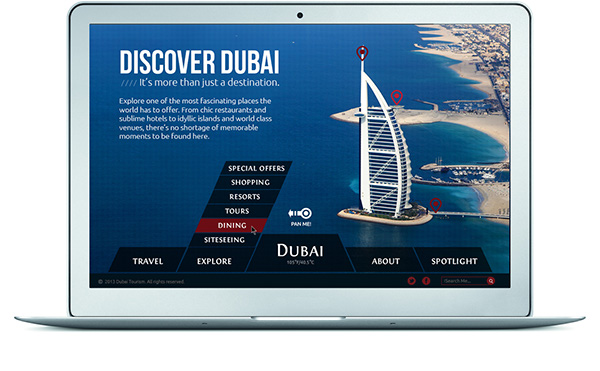
These tips and plugins will help you set up redirects on your WordPress websites and enhance user experience. URL and Web page redirects are essential in your WordPress website if you create a new page or want to replace the old one. If you are having trouble setting up redirects for your website, consider consulting a website maintenance company Dubai for a quick fix for your broken links. The type of redirect you choose will depend upon the changes you have made on your website.
You can also use redirect plugins in WordPress to simplify the process of setting up redirects on the website, so your users don’t have to experience dead ends and broken links.
The post How to Redirect a Web page URL in WordPress? appeared first on Sunshine Slate.
source https://www.sunshineslate.com/tech/how-to-redirect-a-web-page-url-in-wordpress/

Comments
Post a Comment